|
Set up the room so that students have plenty of
room to spread out and work in groups. We
recommend at least one large table per team of
approximately eight students. It is important to
arrange the team areas in the room so that team
messengers can walk to and from the
communications station as needed, without
interfering with the ongoing work and without
tripping on computer or printer cables. In
addition, position the team areas to allow
everyone to observe the large projection screen
in front of the class.
Set up one of the tables as the
communications station at the front of the room.
Adjust the microphone and camera so that the
Communications Specialists (one student per
team) can be seen and heard, with everyone else
in the room behind them from the camera's point
of view.
Each team (Alpha, Bravo, Charlie, etc.) requires
three to four computers.
See Technical Requirements
for details
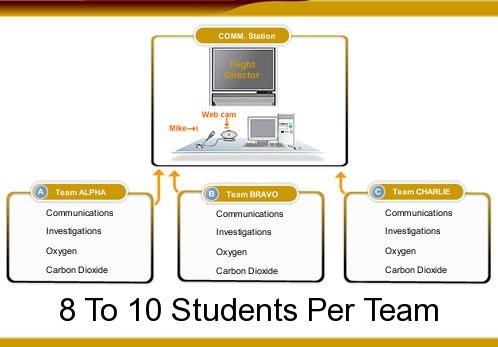
- Be sure you have 10 or more report forms
for each team. There are 4-5 report forms
per 8.5 x 11-inch sheet, so be sure you cut
them apart. Ideally, these should be on
colored paper—one color for each of the
teams.
Also, be sure to print out the data worksheets and graphs.
They can all be found here.
- Print out a table tent for each team of students.
- Communications Specialists
- Alpha Team
- Bravo Team
- Charlie Team
- Delta Team
- Echo Team
- Remember the extra materials, such as
calculators, rulers, pens, and paper.
Download
Microsoft Active Accessibility. |


