|
We recommend that you run this simulation in a
classroom where desktop or laptop computers can
be rearranged to form teams. Students working on
the same teams should be seated close to one
another to make communication easier. In
addition, all students should be able to observe
the large projection screen in front of the
class.
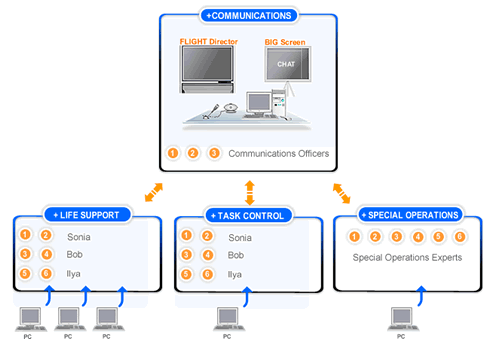
Set up a primary communication center at the
front of the room. Adjust the microphone and
camera so that the members of the communications
team sitting there can be seen and heard, with
everyone else in the room behind them from the
camera’s point of view.
-
The life support team should have three
computers, one dedicated to each astronaut.
Pairs of students should be working at each
computer, and each astronaut should have one
cardio specialist and one respiration
specialist monitoring his or her vital
signs. There should be no more than six
students on the life support team.
-
The task control team should have at least
one computer. There should be six students
on this team, two students per astronaut.
-
The special operations team should have at
least one computer. Any remaining students
you have in your classroom should be
assigned to this team. If you have
additional computers available, create a
ratio of at least one computer for every
three students.
-
The whole class should be able to see and
hear mission control. Make sure the audio
can be turned up loud. Make sure the video
can be seen anywhere in the room.
Download
Microsoft Active Accessibility. |


